Submit claims
You can submit professional, dental, and institutional claims through the Stedi portal.
You can submit professional claims through our interactive claim form or by uploading X12 EDI claim data. There's no interactive claim form for dental and institutional claims, but you can submit them by uploading X12 EDI claim data.
Claim form (professional only)
You can only submit claims to the patient's primary health plan through our interactive CMS-1500 form. You must submit secondary or tertiary claims through X12 EDI upload, API, or SFTP instead.
To submit a professional claim, do one of the following:
- Go to the Transactions page and click + Submit claim manually.
- Go to the Claims menu and select + Submit claim.
The submission form is based on the CMS-1500 Claim Form.
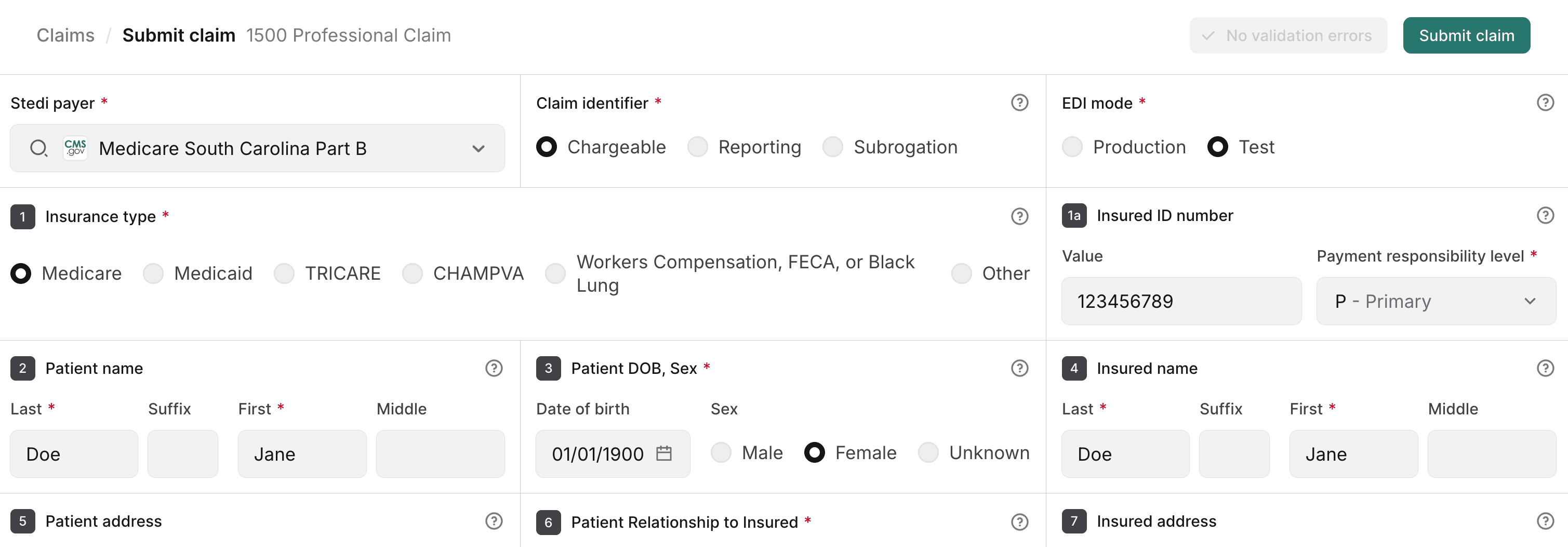
Enter the required information for your professional claim. Notably:
- Select a Payer from the dropdown list. Start typing to filter the list.
- Select whether you want to submit a Production or Test claim.
- Production claims are sent to the payer.
- Test claims aren't sent to the payer. Stedi validates them and displays them in the portal so you can get familiar with Stedi's claim processing workflow. Stedi responds to test claims with a 277CA claim acknowledgment, but you won't receive an 835 Electronic Remittance Advice (ERA).
- We strongly recommend submitting a unique value for the Patient account number. The payer returns this value in related transactions, such as the 277CA and 835 ERA, so you can correlate responses and real-time claim status checks with the original claim. We recommend using only alphanumeric characters and generating unique values of the shortest possible length, as some payers replace non-alphanumeric characters and truncate them to shorter lengths than the official 20-character limit. In these cases, the payer returns a different identifier in responses than the one you originally sent, making it more difficult to correlate the claim and perform real-time claim status checks.
- You can submit claim-level attachments in Box 19 and service-line attachments in Box 24 - Service lines. Note that you can't add attachments to claims that were already submitted through the portal. To include attachments for those, resubmit the claim with the attachments.
- Click Add attachment to specify the details for an attachment.
- Choose the appropriate Report type for each attachment.
- Choose the appropriate Transmission code. If you plan to upload an attachment file, set this to EL (EDI). If you plan to submit the attachment through another method, such as directly through the payer's portal, set this to the appropriate code.
- Either enter the Attachment control number or click Upload file to select the file you want to attach. Supported file types are JPG, PDF, PNG, or TIFF. Each attachment should be 10 MB or less to comply with most payer requirements. You can add up to 10 attachment files at the claim level and up to 10 attachment files for each service line. If you included attachment files, Stedi automatically generates the required attachment control numbers for you.
When you're finished, click Submit claim. Stedi validates the claim and submits it to the payer. It will appear on the Transactions page as a new 837P Professional Claim.
Later, you'll also see related claim responses, such as 277CA claim acknowledgments and 835 Electronic Remittance Advice (ERAs).
X12 EDI upload
You can submit professional, dental, and institutional claims through the Stedi portal in X12 EDI format. Claim data must adhere to the following X12 HIPAA claim specifications:

To manually submit an X12 EDI claim:
- Go to the Transactions page.
- Click Submit claim and choose Upload EDI file from the menu.
- Do one of the following:
- Click Upload X12 EDI and select an existing
.edifile to add. - Select the transaction type and then paste the X12 EDI content into the text area.
- Click Upload X12 EDI and select an existing
- Configure the settings to send a test or a production claim. Production claims are sent to payers. Test claims aren't sent to payers - Stedi's test clearinghouse processes them and returns test 277CA acknowledgments so you can evaluate your claim processing pipeline.
- Select either Test or Production in the menu at the top of the text area.
- Set
ISA15(Interchange Usage Indicator) toT(Test Data) orP(Production Data), accordingly.
- Fix any validation errors that appear after adding the claim X12 EDI content. Stedi highlights errors in red and displays the specification for the claim type you selected on the right side of the screen to make it easier to identify and fix issues.
- Click Submit claim to submit the claim to Stedi.
Stedi processes the claim and takes you to the claim's details page. Stedi also displays the claim on the Transactions page.
Download CMS-1500 PDF
Stedi automatically generates a PDF CMS-1500 claim form for submitted professional claims.
To download the PDF:
- Go to the Transactions page and click the claim you want to download.
- Click Download CMS 1500 claim PDF. You can choose to download it either with or without the CMS-1500 form overlay.

Payers have strict requirements for submitted CMS-1500 claim forms. If you plan to send generated PDFs to payers or retain them for your records, we strongly recommend visiting CMS-1500 Claim Form PDF for information about the correct printer settings for generated PDFs and general best practices.